Laptop with an extra dedicated graphics card needs an extra few steps to make sure ViSoft uses this card.
Step 1: Install Nvidia GeForce Experience From Nvidia’s website: https://www.geforce.com/geforce-experience/download
Step 2: Login with 1 of the possible accounts:

Step 3: Download and install the latest Drivers:
![]()
Step 4: Restart the laptop
Step 5: Navigate to the NVIDIA control panel (right click on your desktop)

Step 6: Go to Manage 3D settings.
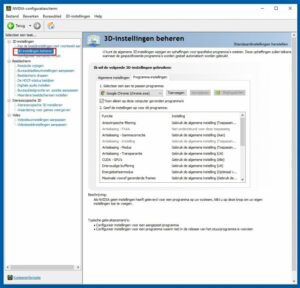
Step 7: In Program settings, Add Visoft to the list if it is not there.

Step 8: Set the graphics processor on the Nvidia processor.

Your laptop is done!